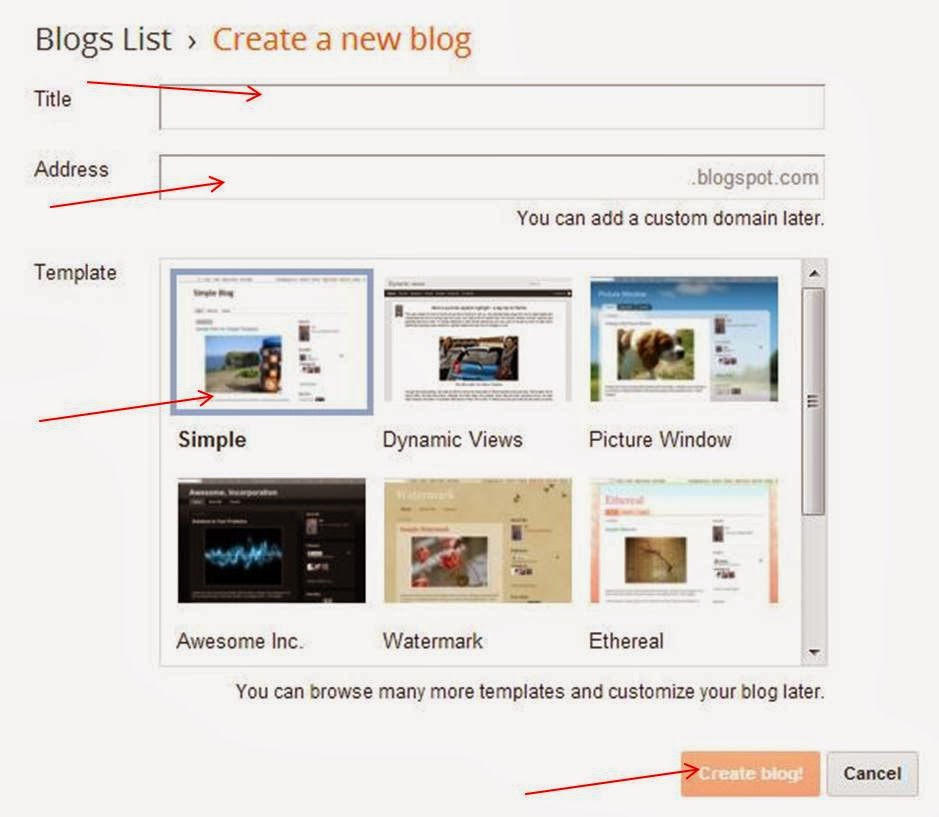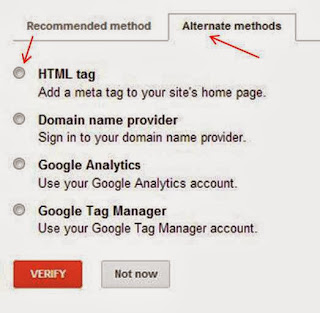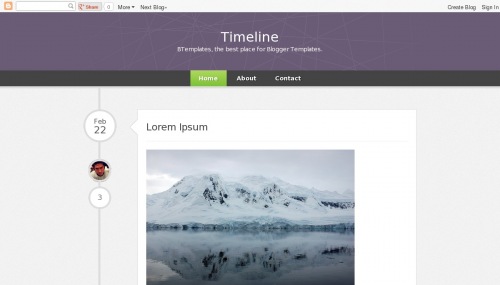Google owned the Blogger services online for providing single or multi user blogs for you. It is a secure platform for newbies who want to start their blog and want to get experience of blogging. Today's topic is fully devoted to newcomers who are seeking for the way to get started with blogger/ blogspot.
There are also many sites available where you can set out your blogging that too free. 11 Free Blog Sites
Blogspot is the sub-domain of Blogger.com so don't be confused, after creating your blog; you can use either Blogspot or Blogger; you will get access in the same page. So let's embark on your first bog with simple step.
1. Go to Blogger.com by putting it on the search bar of your browser or simply click here . Now decide you want to make a new account or want to get started with your existing Gmail account. Please to be noted you must have a gmail account for the Blogger's blog.
We will begin with our gmail account; as shown below step "Email>Password> Sign in
2. Click on continue to blogger.
3. Click on New Blog tab appears along the top left side of your blogger page.
4. Enter your blog name in "Title" and make url in "Address" for eg. I have created a blog
- Title: Material Godown
- Address: materialgodown (if your address will be available and nobody has taken the same name it will be allotted to you (You can see availability just below your address)
- Click anyone of the templates (it can be changed later as per your choice)
To choose your template; you can see:
10 simple blogger template
Gallery Template for Blogger
Magazine Template for Blogger
- Click on "Create blog" button in bottom.
>
Done! If you want to see your blog just click on "view blog" appears on top.
Hope this simple tutorial will help you; tomorrow we will learn about creating pages on the web log.
Do not forget to give comments so that it can help me to improve my blog more.
Posted by
SMT